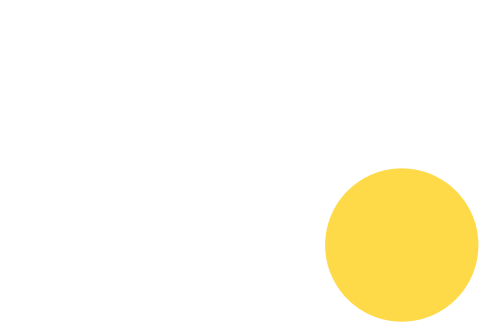How to Connect WordPress Contact Form 7 to Airtable and Slack Using Bit Integrations and Make.com
Table of Contents
Top 5 Takeaways: WordPress and Automation
- No-Code Automation is Possible You can automate WordPress forms without writing code using Bit Integrations and Make.com.
- Send Contact Form Data to Airtable Easily capture Contact Form 7 entries into a structured Airtable table for better data management.
- Trigger Slack Alerts with Action Buttons New Airtable records can send actionable Slack messages with Approve and Reject buttons.
- Tools That Work Seamlessly Together Bit Integrations, Contact Form 7, Make.com, Airtable, and Slack integrate smoothly to build a powerful workflow.
- Hire an Expert for Custom Automation If you want this setup on your own site, you can contact me to build it for you.
WordPress Form Automation: Send Contact Form 7 Data to Make.com and Airtable with Slack actionable message
📹 Video Coming Soon!
Learn how to send WordPress contact form data directly to Airtable and Slack using Bit Integrations and Make.com – no coding needed! This automation saves time, keeps your leads organized, and helps block spam messages by letting you approve each form entry before an email is sent. It’s a smart way to manage real inquiries and stop bots or unwanted messages from reaching your inbox.
🔧 Tools You Need
To build this automation, make sure you have the following tools ready:
- A working WordPress website
- The Contact Form 7 plugin installed and activated
- The Bit Integrations plugin to connect your form to Make.com
- A free Make.com account to create your automation workflow
- An Airtable account to store and organize your form data
- Access to a Slack workspace where you can receive actionable messages
These tools work together to fully automate your contact form — from collecting data to sending alerts and emails — without writing any code. It also helps prevent spam and blocks annoying data scraping bots or lead-stealing services from misusing the form to steal client info or target services you already manage.
📥 Step 1: Set Up the Contact Form on WordPress
Start by creating a simple Contact Us form using the Contact Form 7 plugin on your WordPress site. In this form, include four important fields: Name, Email, Subject, and Message. These fields will be used to collect user input when someone fills out your form.
Once the form is submitted, the data entered in these fields will be sent automatically to Make.com using a webhook connection. The webhook will pass the form data to your Make.com scenario, where it gets inserted into your Airtable table as a new record. This step creates a clean, organized database of all form submissions.
After that, your Airtable automation is triggered. It sends a message to your Slack channel, showing the form details with two action buttons — Approve and Reject. When a team member clicks one of these buttons, Slack sends that response back to Airtable, updating the related record with the action taken.
This update is powerful because it lets you create a second Airtable automation. For example, when the form is approved, another automation can be triggered to send an email to the right person — using the email address configured in the Contact Form 7 “To” field. If the form is rejected, no email is sent at all. This gives you full control over which messages are delivered and which ones are stopped — helping you avoid spam and unwanted messages completely.
This setup not only improves your workflow, but also keeps your inbox safe, clean, and only filled with messages that truly matter.
🔁 Step 2: Create a Scenario in Make.com
In this step, you’ll create a Make.com scenario with two modules: the first is a Custom Webhook module, which generates a webhook URL that you’ll copy and paste into your Bit Integrations plugin in WordPress to receive Contact Form 7 data; the second is an Airtable Create Record module, which connects to your Airtable base and sends the form data received from WordPress to create a new record automatically.
🔌 Step 3: Install and Set Up Bit Integrations
Install the Bit Integrations plugin on your WordPress site. In the plugin settings, create a new integration by selecting Contact Form 7 as the trigger, and then use the Make.com webhook URL (generated in the previous step) as the action. This setup allows Bit Integrations to send your form data to the Make.com scenario through the webhook when someone submits the contact form.
📊 Step 4: Create Your Airtable Table
In your Airtable account, create a new Base and a Table to store the form data from WordPress. Then, add four fields to match the Contact Form 7 input fields: Name, Email, Subject, and Message. These fields will receive and store the data sent from the form through the Make.com integration.
📊 Step 5: Create Your Airtable Module in the Make.com scenario
Add a second module to your Make.com scenario and connect it to the first Custom Webhook module. Choose the Airtable – Create a Record module and connect it to your Airtable account. Then, select the base and table you created earlier and map the fields (Name, Email, Subject, Message) to pass the form data from WordPress into Airtable.
🔔 Step 6: Create an Airtable Automation
In the same Airtable table you created earlier, set up a new Automation. Choose the trigger “When a record is created”, then add the action “Slack: Send an actionable message”. This Slack message will include the form details and two buttons: Approve and Reject. When either button is clicked, Airtable will update the record — marking it as approved or rejected using your chosen field(s).
This step is useful for many purposes, including preventing spam messages from reaching your inbox.
🖱️ Step 6: Handle Slack Button Clicks
Once a new form submission is added to your Airtable table (via Make.com), the Airtable automation you created earlier will automatically send a Slack message to your chosen Slack channel. This message includes the form details and displays two actionable buttons — Approve and Reject.
Any Slack member with access to the channel can click either of these buttons to respond to the message. When someone clicks Approve or Reject, that action sends a signal back to Airtable, where the related record is updated automaticallybased on the button clicked. For example, you might have a field in your table called “Status” that gets updated to “Approved” or “Rejected” depending on the response.
But that’s not all — this setup allows for even more automation. Based on the updated status, you can now create another Airtable automation that runs only when a specific value is met. For instance, when the record status is updated to “Approved”, a second automation can be triggered to send an email using Airtable’s built-in email action or other integrations (like Make.com or Gmail). The email will go to the intended recipient, such as your business email address — as set in the Contact Form 7 “To” field — and will include the original form data.
However, if the “Rejected” button is clicked in Slack, then no further automation is triggered, meaning no email is sent. This process helps you review all messages before any email is delivered, which is especially helpful in blocking spam, fake inquiries, or unwanted messages — whether they come from bots or real people. It acts as a final filterbefore form submissions reach your inbox.
This entire step makes your contact form smarter and safer. You keep full control over which messages move forward and which ones are stopped. By reviewing each message through Slack and deciding what happens next, you’re making your form nearly 100% spam-proof.
📈 Final Thoughts (Conclusion)
Using Contact Form 7, Bit Integrations, Make.com, Airtable, and Slack, you can automate your WordPress contact form to save time and stay organized. This setup sends form data to Airtable, notifies you on Slack, and allows you to approve or reject the message before it sends an email. If a message is rejected, no email is sent — helping you block spam messages from bots or unwanted senders 100%. Need this for your own site? contact me — I’d be happy to do the job for you!
Ready to tackle your WordPress challenges?
👉 Get Professional Web Developer and Technical SEO Help from Aljun
SEO takes time and requires ongoing effort. If you need a skilled freelancer to handle your SEO, you’re in the right place.
With 10+ years of experience as a Web Developer and Technical SEO expert, I understand how to optimize websites for search rankings, user experience, and business growth.
📅 Book a free consultation today to discuss your Web Development and SEO needs!